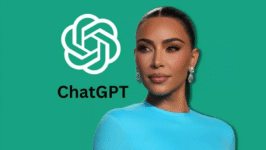5 Proven Tricks to Boost Your Samsung Galaxy’s Battery Life

If your Samsung Galaxy battery seems to drain faster than you can charge it, you’re not alone. With heavy daily use — from streaming and browsing to navigation and gaming — even flagship models can lose juice quickly.
Fortunately, Samsung’s built-in tools and a few smart adjustments can help you extend battery life, improve performance, and prolong your phone’s lifespan without compromising your everyday experience.
Here are five proven methods to make your Galaxy last longer between charges.
- Use Power Saving Mode
The Power Saving Mode is your first line of defense against rapid battery drain. Found in the Quick Settings panel, this feature allows you to tweak several settings simultaneously — including Dark Mode, CPU speed limits, Always On Display, and screen brightness.
While reducing CPU speed might slightly affect performance, enabling Dark Mode on OLED and AMOLED screens can dramatically lower power consumption by turning off unused pixels. You can also shorten screen timeout to prevent unnecessary battery waste.
- Turn On Battery Protection
Samsung’s Battery Protection feature focuses on long-term battery health. It offers three modes — Basic, Adaptive, and Maximum — each determining when charging stops to reduce wear and overheating.
- Maximum Mode: Stops charging at 95%, ideal for users who charge overnight.
- Adaptive Mode: Learns your daily habits and adjusts charging cycles automatically.
- Basic Mode: Charges fully but pauses and resumes intelligently to protect cell life.
These modes can be accessed through Settings → Battery and Device Care → Battery → More Battery Settings → Protect Battery.
- Adjust Display Settings
Your screen is one of the biggest energy drains. Try enabling Adaptive Brightness to automatically adjust based on ambient light or manually lower brightness when indoors.
Another effective tweak is reducing the refresh rate from 120Hz to 60Hz. While you’ll lose a bit of fluidity in animations, the difference in battery life — especially on long days or travel — is noticeable.
- Limit Background App Activity
Some apps continue running even after you close them, silently consuming battery and data. To manage this, visit Settings → Battery and Device Care → Battery → Background Usage Limits.
You can mark apps as Sleeping, Deep Sleeping, or Never Auto-Sleeping based on how often you use them. This simple step prevents background drain and can add hours of standby time.
- Monitor with AccuBattery
For users who want deeper insights, third-party tools like AccuBattery offer detailed analytics. It tracks charging cycles, battery wear, and discharge rates, giving you a clear picture of your phone’s health.
AccuBattery also suggests optimal charging habits — like unplugging your device around 80–85% — to help maintain long-term battery capacity.
Final Thought
Small adjustments can make a big difference. By combining Samsung’s built-in tools with mindful charging habits, you can dramatically extend both your phone’s daily battery life and overall battery health.
With these practical tips, your Galaxy will stay powered for longer — ready for every call, photo, and scroll.